Dodge & Burn +
My Favorite Lightroom Masking Technique
 I have always had a love / hate relationship with Lightroom, meaning 20% love and 80% hate. There are just parts of this app that drive me crazy, or seem like they’re designed by someone that has never edited a photo in their life, or used a computer, or knows what a mouse is. Recently however, one feature has completely changed how I do my edits… Masking.
I have always had a love / hate relationship with Lightroom, meaning 20% love and 80% hate. There are just parts of this app that drive me crazy, or seem like they’re designed by someone that has never edited a photo in their life, or used a computer, or knows what a mouse is. Recently however, one feature has completely changed how I do my edits… Masking.
Lightroom has had masks for a while, but a few recent updates have really taken them to the next level. On this episode I want to share how I use the latest features in Lightroom to help shape the light in my images.
The basic premise of this is something I used to do with radial filters, and I talked about this back in January, 2021 on the TWiT Network’s Hands on Photography show, episode 62, hosted by my buddy Ant Pruitt. A viewers eye is usually drawn to the brightest spot in an image, and sometimes to the most saturated spot. The idea with this technique is to create more depth in the image, by editing the subject separately from the environment they are in. By doing this you can make sure that not only is the subject the brightest, or at least from the point of view of what a viewer will focus on, but that the background falls back in the scene even more.
If you’re not familiar with dodging and burning, it’s a technique carried over from the old darkroom days, where you would darken or lighten various parts of an image to create depth. By sculpting the tonal variances you can shape a subject’s face, or accentuate the rolling hills in a landscape. Traditionally this is done by simply changing the exposure in parts of the image, and Lightroom has adjustment brush effect presets that do just that, with the burn option defaulting to an exposure of -30, and the dodge preset starting at +25.
There is also a technique available for dodging & burning using luminance masks, a feature I found in a video from Serge Ramelli called “the best kept secret to Dodge and Burn in Lightroom”. I haven’t used this method myself, but it does look interesting.
What this original concept of dodging & burning is missing is the fact that modern editors, like Lightroom, have many more adjustments available than just exposure. We now have sliders available for contrast, highlights, shadows, whites, and blacks. We even have contrast based tools like texture, clarity, and dehaze. When you add saturation and noise to the mix, a Lightroom adjustment brush, or other masking tool, gives you what I call “Dodge & Burn +”.
Today I am going through six of my images. For five of them I will show you the straight-out-of-camera shot, and my final basic crop and edit. Then, I will show you how I add my version of a mask, using a preset I like for my concert shots. My settings may, or may not, work for your type of photography, but it will at least get you started. For most images my preset is just a starting point, and I do change it a little to fit what each shot needs. On the sixth image I will start with the straight-out-of-camera version and show you how I might process it from scratch, start to finish.
For many, if not most of my images, this technique is enough for me to consider the image done. I should note however that for critical client images, or portfolio shots, I will usually finish my images with a few techniques I love in Photoshop. If this show does well, maybe I will do more like it, and share those finishing touches as well.
Join me as I walk through how I use one of my favorite Lightroom techniques to add depth to an image. It’s “Dodge & Burn +” with masks in Lightroom on this Behind the Shot.
Connect with Steve
Portfolio: stevebrazill.com
Instagram: @stevebrazill
Twitter: @stevebrazill
Links Mentioned in the Show
Hands on Photography: twit.tv
Serge Ramelli’s Video on Luminance Masks: youtube.com
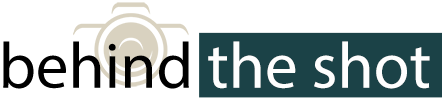




You must be logged in to post a comment.